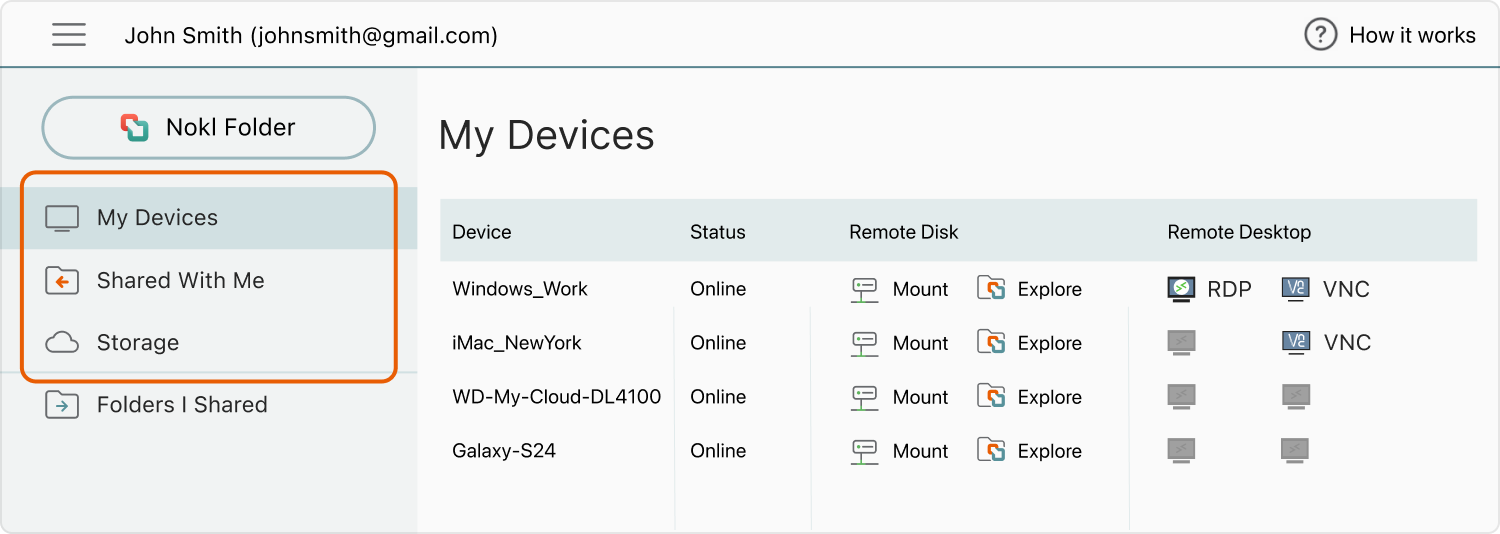My Devices
- A list of devices where you have installed Nokl, logged in, and enabled sharing.
- Remote Disk: Mount and browse drives on these devices.
- Remote Desktop: Access device screens using RDP or VNC.
Shared With Me
- Folders that others have shared with you via Nokl.
- Remote Disk: Mount and browse these shared folders locally.
Storage
- Nokl’s Mountable Online Storage – available on demand.
- Remote Disk: Mount or explore it just like a local drive.